Alight Motion simply is a video editing and animation creator for your Android mobile. It helps you in video editing, animation creation, motion graphics creation, and many other things. The app is free to use and in the free version, there will be a watermark appearing on your creation. If you go for the pro version then you can remove the watermark.
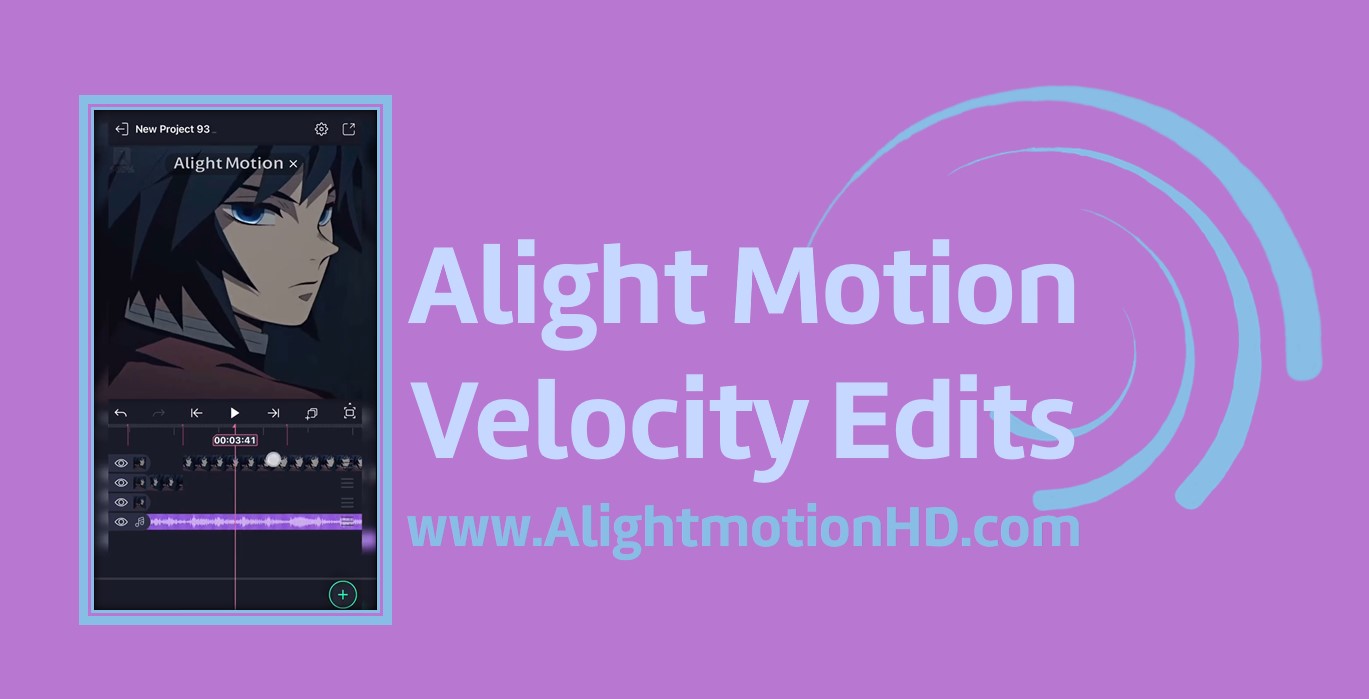
Here are some of the key features and a guide on doing velocity edits using Alight Motion.
Features of Alight Motion
- Allows you to do keyframe animations.
- The app lets you adjust the Velocity/Speed of the video clip. Make the video play faster or slower than the original video clip.
- Adding different layers to videos, music, fonts, shapes, etc for easy editing is very easy on Alight Motion. Or else combine different layers.
- Allows you to add visual effects like blur, shadow, etc to your video clips making them more attractive.
- Connecting vector graphics and bitmap images allows you to edit your vector graphics which is a very easy process.
- Can do color corrections and grading to make your video more attractive.
- If you want you can add bookmarks to your favorite videos to make them easily accessible.
- Also, this lets you add different effects like borders, shades, etc.
- Adding text and even drawing your imagination using a brush and beautiful color is possible here in Alight Motion.
- The app allows you to export your video as MP4 Video, PNG, or as a GIF.
- Save your videos in your device gallery or export them directly on your social media platform.
- For your ease, the app lets you save your video under different resolutions, formats, and frame rates.
What is velocity editing?
Velocity means speed. So, simple velocity editing means changing the speed of the video clip. Make it play faster or slower than the original video clip with the use of velocity editing features. Alight Motion is one such video editing app that can be used to edit the speed of videos easily and simply.
By editing the velocity of the videos, you can focus more on the important topics by detailing them. This is more useful in education platforms. Or else this is useful when you want to show more content within a limited time.
Why Alight Motion for Velocity Edits?
If you want to edit your videos in a more relaxing way this is the best velocity editing app for you. This makes velocity editing a simple and quicker process. Navigation through the app is very easy. It includes a very clean and simple interface.
Editing the video timeline is very easy in Alight Motion without much complexity. Even a beginner to the app can easily and successfully complete the video editing task with Alight Motion.
How to do velocity edits in Alight Motion
Velocity edits mean changing the speed of your video clip. That means by using Alight Motion you can either make your video clip play in slow-motion or fast-motion by changing the speed of the video. This feature will help you in creating interesting and eye-catching videos to post on your social media platforms.
Here is a complete guide to doing velocity edits using Alight Motion right from your mobile.
Download and install Alight Motion
Before starting with the velocity edits you need to download and install it on your Android mobile using your default App store or from any other trusted app store. Downloading and installing Alight Motion on your Android mobile is a simple and easy task.
Getting started with the app
To get started with the app you want to accept all terms and continue. Then enable the free trial and continue.
Create New Projects
Then create a New Project by clicking on the ‘+’ mark at the bottom of the screen. Here you can select the aspect ratio, frame rate, resolution, and background.
By tapping in the ‘+’ mark on the right bottom corner of the screen you can add or import media files from your device storage.
Or else you can add other things like different shapes, Audio, or Object/Element templates or you can choose options like Freehand Drawing, Vector Drawing, and Text.
Drag and drop the video onto the timeline
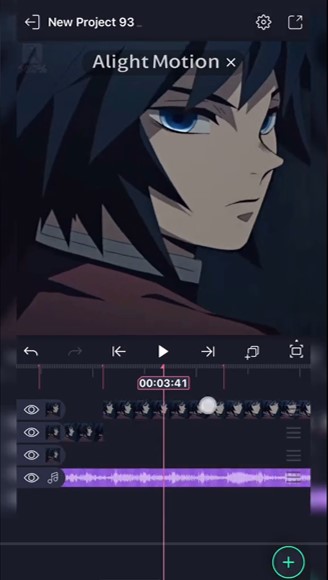
Then what you have to do next is to drag and drop your imported video onto the timeline. Then only you can continue with the velocity edits.
If your video clip has multiple layers, you can see the list of these layers below the timeline.
Choose the layer to do the velocity editing
Select the layer you want to do the velocity edit from the list and tap on that. Then you can see a box with different features. Find the speedometer mark on that box. Then you can see a slider to adjust the video speed.
- If the slider points to 1X then the video is playing at its original speed.
- If you adjust the slider below 1X then it will reduce the speed of the original video clip.
- If you adjust the slider above 1X, the video will play faster than the original video.
Preview the edited video
Before finalizing the edited clip preview the video for any possible changes.
Save your video
Then save your edited video on your device gallery or export it directly on your social media platforms including Facebook, TikTok, etc.
If you want to do velocity edits to your video clips before posting them on your social media platforms this is the best video editing app to choose. Try out the free version of the app and upgrade to the pro version for more advanced features. The app will never fail you in doing velocity edits. Try Alight Motion now on your Android and make your velocity editing a simpler and quicker one.