Alight Motion is the best and the first professional motion graphic editor for your Android. The powerful and innovative features of the app make animations and motion graphic designing a simple and calm task. But sometimes you may have to face some lags and crashes while using the app making it very annoying to use the app. If Alight Motion keeps crashing here is everything about this issue. Let’s explore why Alight Motion keeps crashing and the troubleshooting steps to fix the issue through this article.
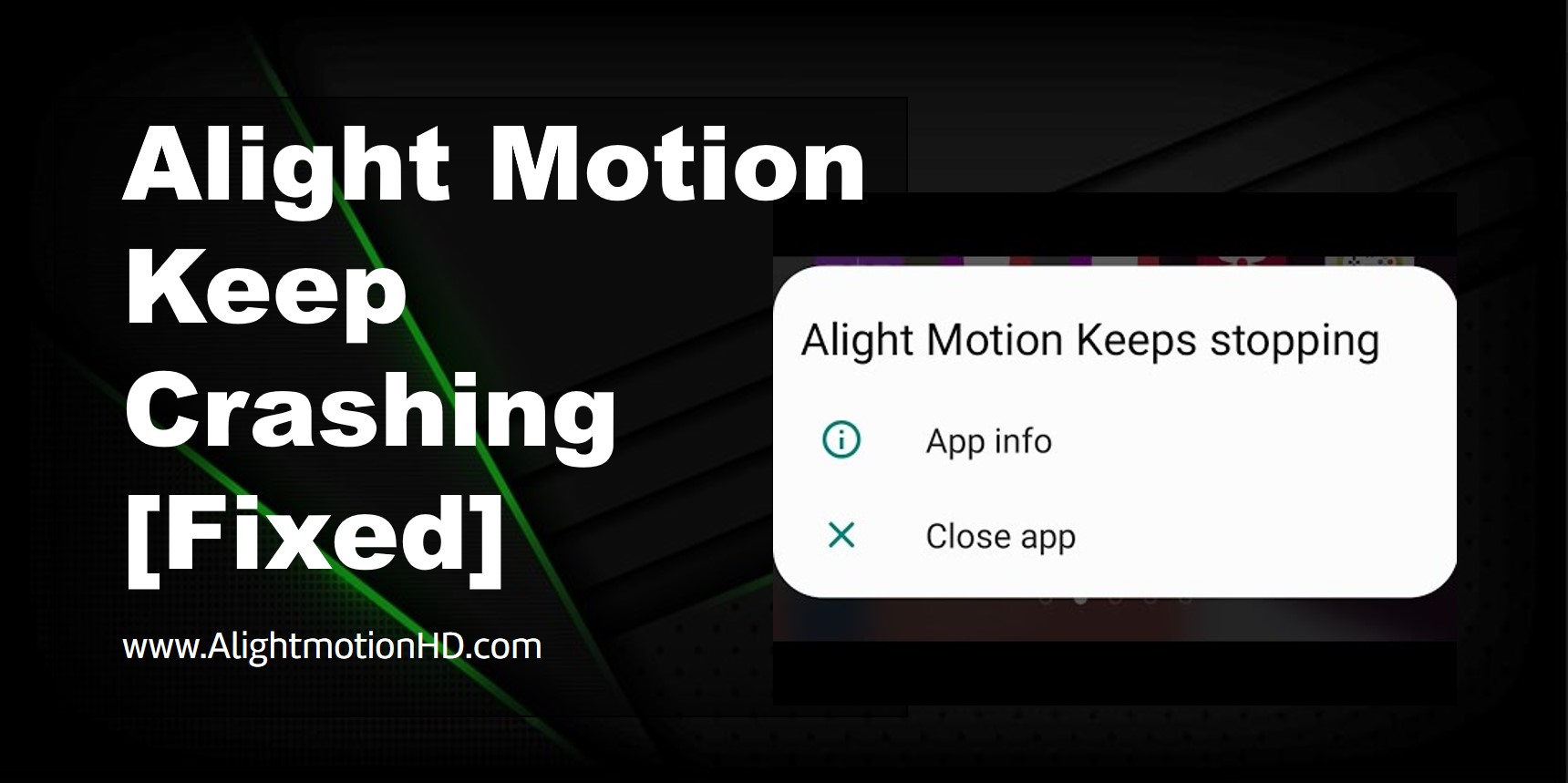
Common Causes of Alight Motion Crashing
Alight Motion crashing is the unexpected freezing or shutdown of the app when you are using it. It can happen at any time during your project editing. If this problem occurs from time to time it will be frustrating to carry on with the project. If Alight Motion keeps crashing on your device the reason can be one or several causes from the below-mentioned common causes.
Device limitations
Alight Motion is considered to be a feature-rich video editing app. Most of these features are powerful and require higher processing power to function smoothly. If your device is a low-end older device with a lower RAM then there might be some functional errors in the app leading to the app crashing. This is because the complex edits may demand higher processing power and if they cannot be met it will cause app crashes.
Outdated app version
The updated version of the app has some feature improvements and bug fixes for smooth functioning. If your app is an outdated version then there can be some limitations or bugs. These limitations and bugs will ultimately lead Alight Motion to crash.
Project Complexity
Alight Motion includes many features and elements to make your video a more creative one. You can add multiple layers, text, effects, transitions, stickers, and many more to your creation to make it more captivating. But if you overdo this, it will affect your device’s optimal functionality and resource allocation. Especially if the device is low-end with a lower processing power these complex projects will lead to app crashes.
Corrupted App Data
Another cause for app crashes can be identified as corrupted files included in the app itself. These corrupted data can be a result of unexpected shutdown of the app and unexpected errors happening when downloading and installing the app.
Solutions for Alight Motion Crashing
After identifying the cause for the app crashing you can follow these simple yet effective steps to fix the problem. By following these steps, you can keep your creativity flowing without any annoying disturbances.
Update the App
The first and finer thing to do is to keep your app up-to-date with the latest version if you want to be free from any issues including app crashing. The latest version of the app is with bug fixes and higher performance. So, if you keep the Alight Motion app updated to the latest version you can benefit from these features.
Simplify Project Complexity
Alight Motion indeed is best for complex video editing projects. But if you encounter any issues like app crashes or if your device is low-performing, you have to rethink creating complex projects. As complex projects with so many elements demand more resources and processing power it will cause the app to crash. So, the best thing is to go for simple projects. If you want to do complex projects you can try splitting the projects into several simple projects.
Clear App Data (Cache)
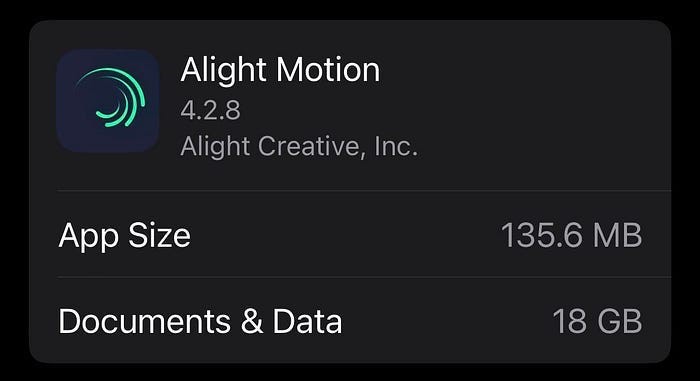
Clearing the app cache will also help fix this problem. Clearing the app cache means removing temporary files from your app. This cache removal can enhance the device’s performance and resource allocation. Ultimately helps in fixing issues like app crashes. But be careful. You may lose unsaved projects. Save your projects before proceeding with this tip.
Restart Device
Restarting the device can give a fresh start to your app by clearing temporary memory. Most of the time this simple step could fix minor errors like app crashing. Hence a simple restart is acceptable to fix this app crashing issue of Alight Motion.
Reinstall Alight Motion
If all the above guidelines are not going to work, as the last resort you can try reinstalling Alight Motion. This will ensure a clean installation process by avoiding any corrupted files or glitches. Make sure to save your data properly before proceeding with reinstallation.
Additional Tips
Here are some other additional tips to try in fixing the app crashing issue in Alight Motion.
Lowering export quality and frame rate
Export quality or the video resolution and frame rate determine the processing load. If both these values are higher it will create a higher processing load leading to app crashes and glitches. If you can find the optimal resolution and the frame rate for the exporting video it will also help in fixing app crashes.
Closing background running apps
This is also another step you could take. Close all the other apps running in the background to use the device resources optimally only on Alight Motion. This can enhance the functionality of the app providing you with a smooth editing experience.
Conclusion
Alight Motion crashing is a problem you might face when using the app. This unexpected freezing or shutdown of Alight Motion can be a result of device limitations, outdated Alight Motion version, project complexity, or corrupted app data. You can solve this issue by following some simple but powerful troubleshooting tips like updating the app to the latest version, simplifying the projects, clearing the app cache, and restarting or reinstalling the app. Moreover, you can try out some more tips like lowering the export quality and bit rate and also by hibernating background running apps.