Alight Motion is a handy tool for motion graphics and animation creation. Most professionals and beginners in video editing love the Alight Motions’ easy and advanced features. Among many powerful features of the app, the ability to add beat marks lets the editors create more pleasing and lively videos. Because adding beat marks allows the editors to make the visuals go hand in hand with the music rhythm. If you are going to create music videos or if you want to edit a dance video then Alight Motions’ beat marks feature is the perfect match for you. Use its room to add manual beat marks as a blessing and make your video more colorful. Here is the simple guidance on adding a beat to a music track in Alight Motion.
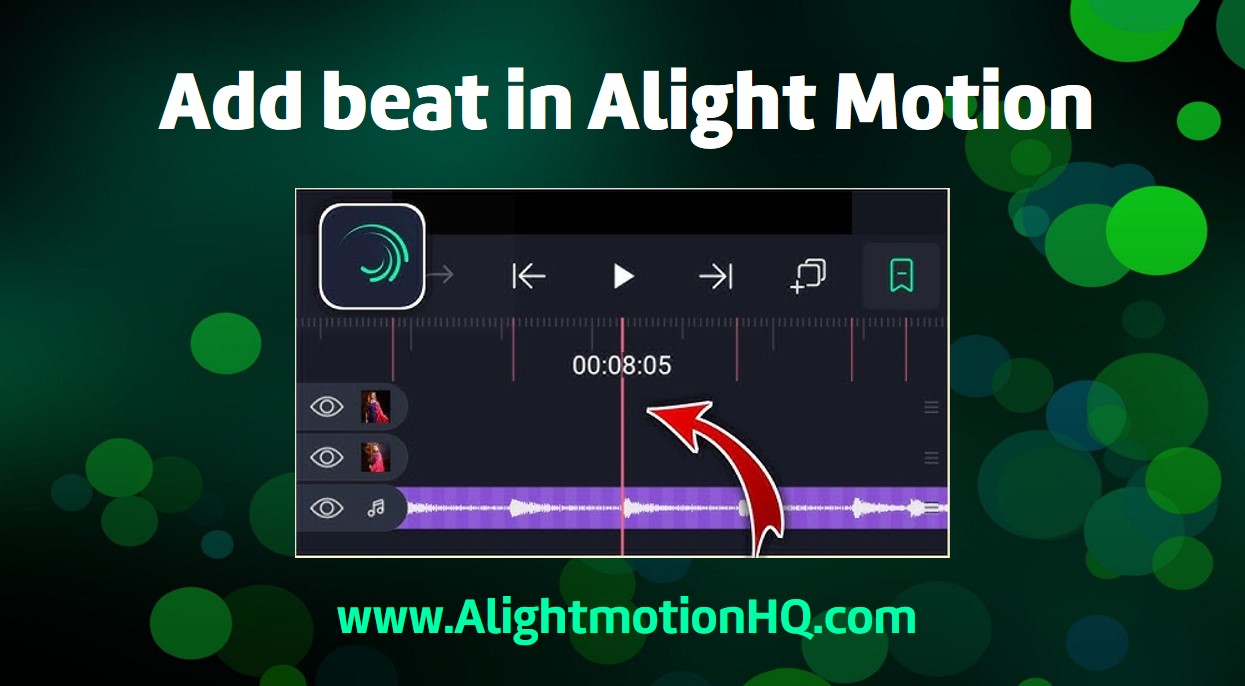
Why add beat marks?
Adding beat marks can add more creativity to your creation. It helps you enhance the visual appeal by syncing the visual elements and the soundtrack together to give a sense of rhythm. Plus adding beat marks adds more professionalism to the videos. Accurately locating and marking beats will make your video a high-quality one and is best for an enhanced visual storytelling experience. Though adding beat marks in Alight Motion is simple it is a powerful tool that can add more liveliness to your videos. So, remember to use this nice tool when editing your videos using Alight Motion.
How to add a beat mark in Alight Motion?
Below is simple and easy-to-follow step-by-step guidance on adding beat marks to your videos using Alight Motion.
Create a new project
- As the first step, you have to create a new project.
- Open Alight Motion and tap on the ‘+’ mark at the bottom center of the interface.
- Choose the necessary aspect ratio, resolution, frame rate, and background, and tap on the ‘Create Project’ tab.
Import the audio file
- On the opening editing interface, you can find a ‘+’ mark at the right bottom corner. Tap on that.
- On the opening tool menu find the option ‘Audio’.
- From the opening audio library choose any music you like. This can be a song, soundtrack, or any other audio type.
- Once you select the needed audio file it will be added to the editing timeline. Here you can see the waveform of the audio and the overall structure of the audio with the beats.
Identify the beats
- Then as the next step first, you have to identify the beats before going for editing.
- For this tap and play the audio.
- Listen to it carefully and identify the points where you want to add beat marks.
- You should select the points where it could sync nicely with the visuals.
- Here you can get the help of the audio waveform.
- The places where there are large spikes represent the points where the beat occurs. If you zoom in on the timeline, you can see these spikes very clearly.
Enable the beat mark layer
- To enable the beat mark layer first tap on the add layer button at the bottom of the interface.
- Then tap on the ‘+’ mark and add a new layer.
- Here you can find an option ‘Beat mark layer’. By selecting this a new layer will be added.
- This layer can be used to place the new beat marks you are adding.
Add the beat marks
- After identifying the necessary beat points, you can manually add beat marks.
- You can do it by tapping on the white line(timeline).
- If you add the beat mark successfully the white line turns to red.
Sync with animations and effects
- To add more professionalism try syncing the beat with the animations and effects.
- You can position the starting and ending points of animations and effects to coincide with the beat marks.
Preview your work
- After adding the necessary beat marks preview the video by tapping on the playback button.
- If there are any fine tunes to do now it is the time.
- Make sure your beats go well with the visuals.
Export the video
- Once you are satisfied with the preview you can export the video.
- Either save the video on your device or share it with your friends through social media platforms.
Tips to make beat mark addition perfect
- To identify the beats accurately you can zoom in on the audio track. This will let you have a detailed and clear view of the spikes that represent the beats. This will make it easier to add beat marks at the best positions.
- Adding beat marks at every beat is not going to be good. Select the perfect positions and add beat marks. Thicker spikes are very good in this. Avoid thin areas and add beat marks at the thick area for more effectiveness.
- Listening to the audio track using headphones will help to identify the beats accurately.
- Experimenting is the key to success. Try this procedure multiple times and you will be able to get the finest outcome. Try different timings, positions, and combinations to get the perfect output.
Final Words
Alight Motions’ beat mark-adding ability is a powerful and advanced tool to use in your video editing journey. This can make your video professional and more creative. Adding music will add more energy to the liveliness of the videos. Syncing the music beat with the visuals, animations, and effects will add more appeal to the videos. If you want to create colorful videos with enhanced storytelling then you must try this nice tool. So, try this wonderful feature of Alight Motion now and create engaging videos much simpler way.