Alight Motion is a powerful video editing app for Android and iOS devices with advanced and easy-to-use features. This app includes so many handy elements and tools to use in your video editing process to make it more capitative and professional. Adding text is one such important tool you can use to make your video informative and professional.

Alight Motion lets you add text to your creation very easily using a few simple steps. There is a wider collection of different font styles you can choose here. However, some users find these font styles are limited and unable to add a unique touch to the video. If you too feel so, now no worries. You can learn more about using custom fonts in Alight Motion through this article.
How to add text to your video in Alight Motion
Adding text to the video is quite simple and easy with Alight Motion. This is the simple breakdown of adding a text layer to your videos.
- Open Alight Motion.
- Tap on the ‘+’ mark at the center of the home page. Select the video type you want to create. Project or element.
- Then select the aspect ratio, resolution, frame rate, and background of the video and tap on the tab ‘Create Project/Element’.
- Choose the video, shape, audio, template, object/element, or the text you want to add.
- To add a text layer tap on the ‘Text’ icon. Then type the text you want.
- On the top of the editing interface, you can see several text customizing options like to choose the text alignment, font, font size, and color of the text.
- After you choose the best combination, tap on the check mark at the top right-hand corner.
- To re-edit the text just select the text layer.
- There will be a pop-up below the interface and you can see the option to ‘Edit text’. Tap on it. You can make the necessary changes.
How to add custom text to your video in Alight Motion
If you love to explore more font styles on your video Alight Motion allows you to do so. Adding custom fonts will add a unique touch to your video. You can select the best font that goes well with your brand names if you go for the custom fonts. Also, you can make your video stand out among others by adding a unique flavor to the video. Below is the simplest guide to importing custom fonts to Alight Motion. You have to start the process by downloading the custom fonts on your device.
Downloading custom fonts
As the first step, you have to browse and download fonts to your device. There are so many online sources that offer different font styles for Alight Motion. Browse them, find the right match for you, and download them.
Importing the downloaded files in the Alight Motion
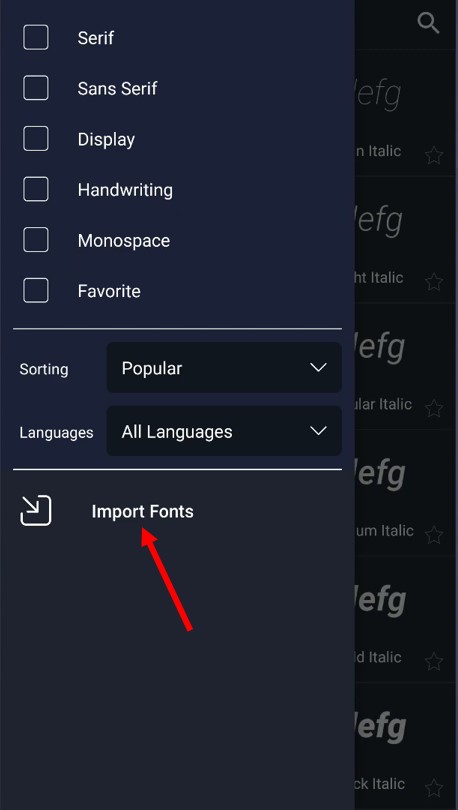
As the next step, you have to import the downloaded files into Alight Motion.
- Open Alight Motion.
- Create a new project.
- Add a text layer and type the text.
- At the top of the editing interface, you can see customizing features of the text.
- There tap on the font name tab. Then tap on the option ‘View All Fonts’.
- Here you can see the list of Alight Motion fonts.
- At the top left-hand corner of the popping-up window, you can see three horizontal line menus.
- Tap on it.
- Here you can find the option ‘Import Fonts’.
- Then all you have to do is select the downloaded font style from your downloads.
- Now you can use the downloaded font style in your video.
Creative tips when adding text in Alight Motion
Text in a video definitely can attract the audience within a few seconds. Text is a great tool to use when emphasizing key points of the video. It can add more creativity to the video by making the video more informative. Here are some of the texts adding tips you can use in the Alight Motion video editing app.
Experimenting with different font styles
Experimenting surely gives the best output. So, take your time to explore every font style of Alight Motion and select the most suited font to get your work done. If there is no satisfactory font style try searching online and downloading a custom font to add a touch of personalization.
Make it clearer
Make sure to select the font style with a higher readability. The font you choose should be clear and should be able to be read by everyone. The font size also should be chosen accordingly.
Make it balanced
Adding too many font styles to a single video will reduce the professionalism of the video. It will be a distraction and a mess to see. Hence, do not use too many font styles in a single video.
Final words
If you want to make your video stand out among the others then adding custom text is a great way. Though there is a huge library of different font styles in Alight Motion the app allows you to add custom fonts as well to make your video more creative and more importantly to add a touch of personalization. Importing custom fonts in Alight Motion is a very simple and quicker process. If you also want to make your video an extraordinary one then try this useful feature of Alight Motion. Add custom fonts and make the video more capitative.