Want to elevate your motion graphic and animation editing to a new level with Alight Motion? Then there are brilliant effects you can use in Alight Motion. Layer Parenting and Null Objects tools are such advanced tools you can find in Alight Motion. If you love to create complex animations with smooth flow just by following simple steps then these tools are for you. By knowing about these features, you surely can enhance the video quality and make it more professional and smoother. So, going through this article will let you gain a clear idea about layer parenting and null objects features of Alight Motion.
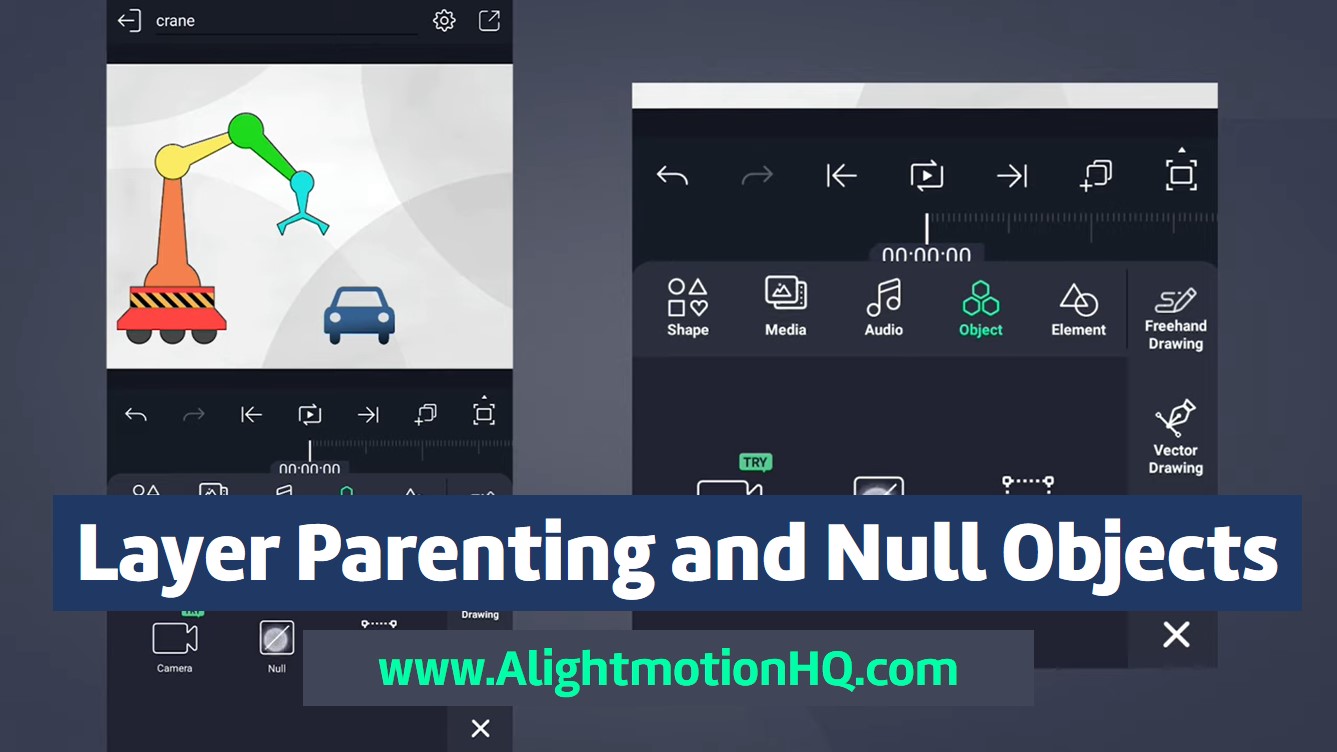
Alight Motion Layer Parenting
Usually, children are bound to listen to their parents. Most of the time parents can decide what their children should do. So, Alight Motion uses this parenting concept to control the multiple layers you are going to use in your creation. Here the parent layer can control all the other children’s layers. This becomes a useful tool to use when you are using so many layers. Also, if you want to make a character move smoothly then this is a quite useful technique.
Imagine you are using about 20 different layers in your creation and want to animate them. How about animating these layers 20 times? Or is it easier to animate only one layer and make others follow this layer? It sounds easier than animating one by one for sure. So, this is the technique to use in layer parenting. You have to animate only one layer (Parent Layer) and can make the other layers (Children Layers) follow this parent layer in Alight Motion.
Here the parent layer can control the child layer position, scale, and rotation.
Benefits of using layer parenting
If you are going to use the layer parenting feature of Alight Motion there are some benefits you can enjoy.
Make video editing more efficient
As you already know using this technique you can avoid many individual layer edits. You can edit the parent layer as you wish and make the other layers follow the parent layer. This makes animation and motion graphics editing more effective and time-saving.
Bring more organization to the creation
Using this feature, you can add some orderliness to the video you create. It will help you maintain the video’s consistency, giving it a more professional look.
Complex and professional look
By incorporating this nice tool, you can add some complexity to the video by giving it a more professional look.
How to add layer parenting
This section includes simplified guidance in applying parent layers to your project.
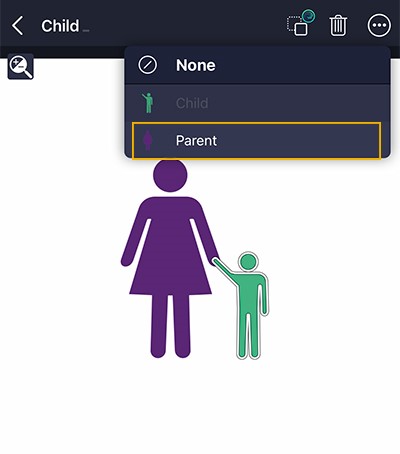
- Create a project in Alight Motion: Open Alight Motion and create a project.
- Add layers: Add more than 2 layers to your project.
- Select the child layer: Select the layer you want to be the child.
- Tap on the layer parent icon: At the top of the interface above the editing timeline at the left side of the delete icon you can find the layer parent button. Tap on that.
On the popping up list you can see all the layers of the project. Also, the selected layer on the timeline appears to be disabled. That means this layer cannot be made its own parent. - Choose the parent layer: Then from the layers on the menu choose the layer that wants to be the parent.
- Establish parent-child relationship: By following the above steps you can build a parent-child relationship between two layers. If you animate the parent layer the child layer will automatically follow the parent layer animation.
If you want to unparent a layer just select the child layer, then tap on the layer parent icon, and select the option ‘none’ on the popping-up menu. The two layers become individual layers without a parent-child relationship. Also, here when we move the child layer the parent layer is not affected. Plus, the layer order does not affect the relationship. You can reorder the layers even after establishing the relationship without affecting it.
Alight Motion Null Objects
Null objects are a useful technique that goes hand in hand with the layer parenting feature in Alight Motion. It lets you make the creation smoother. It is an invisible layer. Though these invisible layers seem a bit useless if used with the layer parenting these layers become quite useful. These null objects can affect the other layers in the timeline. But these layers are not going to appear in the final video.
This is useful when building a hierarchy between different layers of the project. Moreover, these layers can be used as a control point for other layers making movements complex, but smooth.
How to add a Null Object
Adding a Null Object is an easy task. Just follow these simple steps.
- Tap on the ‘+’ mark icon at the bottom of the interface to add a layer.
- Then tap on the ‘Object/Element’ tool and select ‘Null’.
- A null layer will appear on the timeline.
Final words
Layer parenting and null objects are handy tools to use in Alight Motion to create professional and smooth video and animation creations right from your Android or iOS mobile. This feature is loved by most professional animation creators due to its brilliant role in creating animations and motion graphics by adding some complexity together with creativity. Layer parenting together with null objects makes your video animation process simple and easy.
If you are going to use multiple layers on your creation, make sure to use these features. Because using these features will help you to create your video magically by using less time. Experimenting with different advanced features of Alight Motion indeed helps you in creating a masterpiece. Hence, explore layer parenting and null object features of Alight Motion as well to create a wonderful animation.