Alight Motion simply is a video editing and motion graphic-creating app for your Android mobiles and tablets. This is one of the most popular apps for each and every professional and advanced video editing requirement. But it is quite simple and easy to use even for a beginner. Alight Motion is well-known for its powerful and advanced video editing features together with motion graphics, animations, composting, editing, and so on. The app is free to use and there is a paid version if you want to remove the watermark in the free version.

Among many advanced features of Alight Motion, the ability to mask is also one of the nice features that most of the app users love. Here is everything you would like to know about Alight Motion Masking.
What is Masking in Alight Motion?
Masking is the process of hiding or revealing some parts of a video or an image. Or simply using one layer to mask another layer. Here you are going to add a mask on some part of a layer using another video, text, image, shape, stickers, or anything else. This will help you to cover specific parts of the video making it more creative and emphasized.
Masking techniques
Here are some of the masking techniques you can try when you do a mask with Alight Motion.
- Basic masking features: Rectangular Mask, Circular Mask, and Freeform Mask.
- Advanced masking features: Feather and Opacity feature, Keyframe Animation, and Tracking the mask
Pros and cons of Masking
Pros of Masking
- With the help of the masking feature of Alight Motion, you can add creative effects to your videos to make them more professional and attractive.
- With masking you can make changes to specific parts of a video without changing the other parts.
- This is the best feature to use if you want to try some video compositions. The alight Motion masking feature allows you to combine different layers with different elements in a much easier and quicker way.
- This is one of the best features to try if you want to experience advanced video editing right from your mobile.
Cons of Masking
- Some of the users find this masking process as a complex one. This is more suitable for professional video editors than for beginners.
- Sometimes this process will drain your device resources.
- This process will sometimes be time-consuming. You have to spend a considerable time getting your work done.
How to do a mask on Alight Motion
Here is the step-by-step guidance to mask on Alight Motion.
Getting started
- At first, to get started you have to add a background into your timeline.
- Then add the video you want to mask.
- You can do it by tapping the ‘+ mark at the bottom of the screen.
Be ready to mask your layer
- Next, add the layer you are going to use as the mask. Here you can add shapes, stickers, videos, text, etc. Here let us assume the mask is a circle.
- Here keep in mind that the layer you are going to use as the mask (circle) should be at the top of the footage layer or the video you want to apply the mask.
- Both these layers and the background layer should be of the same length to start with the masking. If they are not with the same length then adjust them before starting.
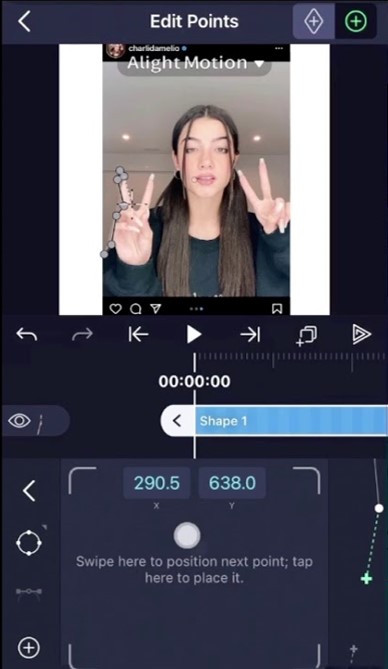
Applying masking
- Tap and hold the first layer to select multiple layers. Add the other layer by tapping on that.
- Then visit the overflow menu and choose the create masking group feature.
- Now all is done. Masking will be applied to your selected layers here.
Customize your mask
- Here you can change the mask size, location, and shape.
- Or else, change the opacity and the feature values. If you increase the feature value the edges of the mask will become smooth and if you increase the opacity then you can control the visibility of the mask.
- If you are interested then you can animate your masking object too.
Save and share your creation
- Preview your creation for further changes and save or share it directly.
Frequently Asked Questions (FAQs) about Masking in Alight Motion
What is Masking?
Masking simply means adding one layer to mask another layer. This lets you hide or reveal some selected parts of your videos making them more creative.
How can I use Masking?
If you want to create professional and advanced videos then you can try this masking feature. Also, if you want to do some selective edits to some parts of the video then you can try masking. Masking helps you in creating attractive videos with unique effects.
Can I add many masks on a single layer?
Yes. Alight Motion lets you add different masking elements into a single layer. But this is somewhat of a complex process. If you are a pro editor then try this feature.
Are there any alternatives to masking?
Yes. There are. Instead of masking, you can try features like keyframe animation and compositing.
Can I customize the mask?
Yes. You can. With the Alight Motion masking feature, you can customize your masking features like shape, size, location, and opacity, and also if you want you can animate your masking shape.
Can I delete mask layers?
You can. The app allows you to delete masking layers. This is a very simple process. You can simply press the delete key after selecting the mask layer you want to remove.
Where can I find additional tutorials?
You can refer to YouTube videos and other community forums for more details.
Alight Motion masking is a nice feature you can try to make your video creation a professional, attractive, and creative one. But it may take some time to master this nice tool as it needs some practice. If you start with simple edits and proceed at the end you will be able to create videos with more creativity and unique features. Start trying this nice Alight Motion feature right from your Android mobile now.